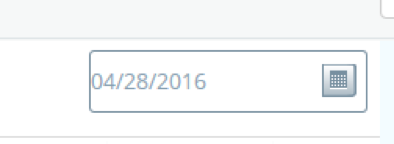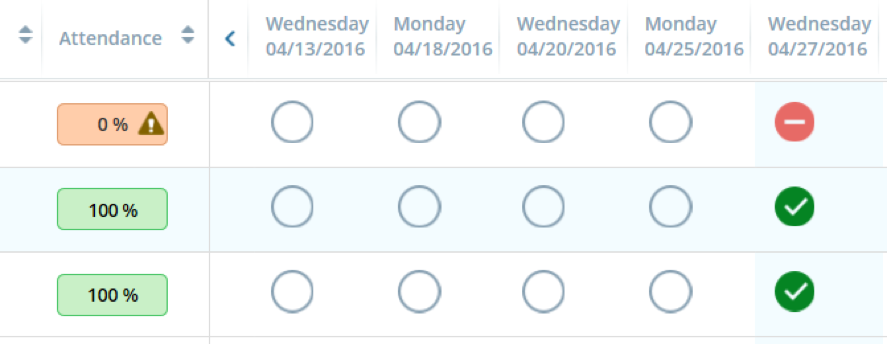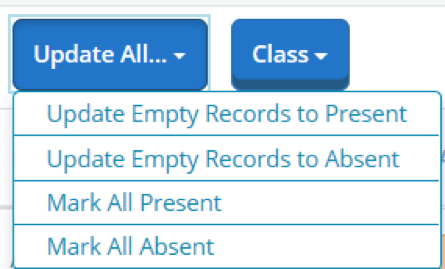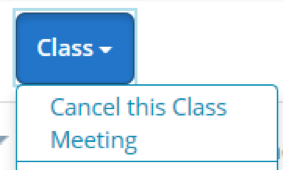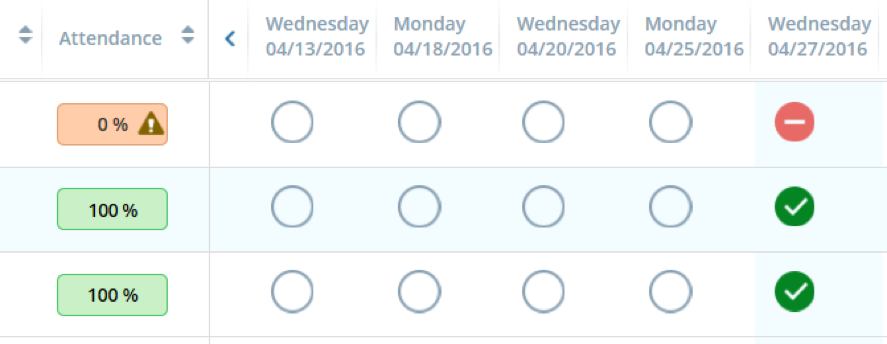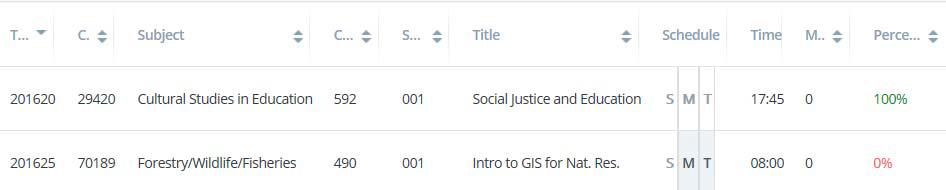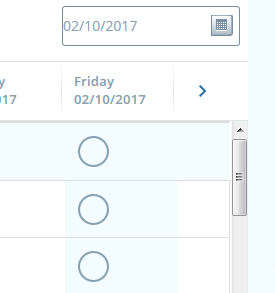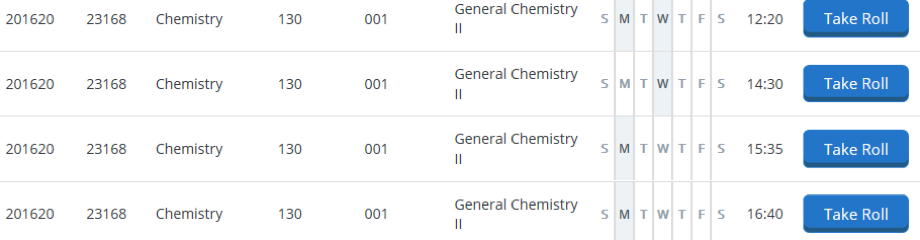The university is required to verify that students receiving federal financial aid are attending the classes for which they have registered. If the university cannot verify that a student has attended her or his classes, that student will lose her or his financial aid. Attendance verification also ensures that the university has accurate student census data.
General Information
The Attendance Tracking system opens on the first day of class for a given term.
In order for a student to retain her or his financial aid, each of the student’s instructors must verify that the student has attended class at least once during the term. Instructors are not required to take daily attendance.
The Attendance Tracking system automatically computes an attendance percentage for each student enrolled in a course. A student’s attendance percentage must be greater than zero in every course for the student to receive her or his full allotment of financial aid.
Because financial aid is disbursed throughout the term, it is helpful for instructors to verify student attendance early in a term.
Instructions (for Instructors)
Logging In
Instructors can access Attendance Tracking by logging in to MyUTK and clicking on the Attendance Tracking link located in the Staff/Academic Resources column.
After clicking on the link, navigate to the first page of Attendance Tracking which displays course sections in which you are listed as an instructor.
Marking Attendance
To mark attendance for students, click on the Take Roll Button.
Select your date of attendance from the calendar option. The default is the current date. You may select any day in which the class meets within the term.
You may mark students individually if you wish or select from the “Update All” options to mark students as present or absent.
The Update All button will allow the instructor to mark all absent, present, or update empty records. For example, an instructor can mark absences first, then use Update Empty Records to Present to mark the rest of the students as present.
Note: There is no submit button. Simply marking attendance saves the change.
Students who have withdrawn will appear at the end of the attendance roll. Please mark attendance for withdrawn students in your sections. You can mark withdrawn students present or absent for a day prior to the date of the withdrawal. For more information, see the Frequently Asked Questions.
Notifying Students of Cancelled Classes
The Class button allows the instructor to cancel a class meeting and notify the students via email that the class has been cancelled. This only cancels individual class meetings, it will not cancel the entire section or course for the term.
Frequently Asked Questions
Instructors can take roll on the first day of class to verify attendance. Some instructors, as part of the first day of class, ask students to fill out an index card that provides the instructor with some information about the student, such as classification (freshman, sophomore, etc.) and major. Instructors can use the index cards as a way of taking roll on the first day.
If you choose not to take roll, you can verify student attendance in class in other ways. If a student submits the first homework, you can verify that she or he is actively attending. If a student is in class on the date of the first in-class quiz or exam, you can verify that she or he is actively attending.
If your class has laboratory or discussion sessions led by teaching assistants, you can delegate Attendance Tracking to your teaching assistants.
For each day of class, a student can be marked present, marked absent, or not marked either present or absent. This screenshot shows an instructor’s view of the attendance records for three students:
The red circle with the minus sign indicates that the first student was absent from class on April 27, 2016. The green circles with the checkmarks indicate that the other two students were present on that date.
The empty circles on the other dates listed are not counted as absences. An empty circle means that attendance for that student was not checked on that date.
A student’s attendance percentage is computed as the following fraction:
(number of dates marked present) divided by (number of dates marked either present or absent)
Empty circles do not count in the denominator of this fraction. However, a student whose attendance record has only empty circles will have a default attendance percentage of zero.
Students can use the student view in the attendance tracking system to view their attendance percentages. Students cannot see their detailed day-by-day attendance record; they only see the attendance percentage. This screenshot shows the student view of attendance percentages (in the right most column):
Students will receive a message from the university that encourages them to view their attendance percentages. If a student’s attendance percentage is listed as zero in a class that the student has actually been attending, that student will be encouraged to contact her or his instructor for assistance. In the screenshot shown immediately above, the student enrolled in Forestry/Wildlife/Fisheries 490 would be encouraged to contact the instructor of that course to determine why the student’s attendance percentage is zero.
For first and full summer sessions 2016, the student view of Attendance Tracking will be activated on June 25, 2016. Second session students will be able to view their attendance on July 22. Before this date, students will not be able to check their attendance percentages.
Financial aid requires that withdrawn students be marked present or absent for the time in which they were registered for the course. Withdrawn students are always at the end of the class roll.
To find and mark a withdrawn student, use the arrow on the left side of the day/date column headers to scroll backwards through the term. This will allow you to find radio buttons for the withdrawn student. Once you find the buttons, you can double click on the column header for that day. The column header day/date must match the date in the little calendar before you can mark present or absent for the student.
Example:
You may also scroll back to the first day of the term to mark withdrawn students.
As an instructor, you might choose to verify student attendance on a specific date early in the term. There could be some students actively attending your class, but are absent on that date for whatever reason.
If you mark those students absent (using the red circle with the minus sign) or if you do not mark those students either absent or present (by leaving their circle empty), those students will have an attendance percentage of zero and will probably contact you about this.
If such a student is actively attending your class, you will need to mark her or him present on at least one day in order for the student to receive financial aid. You will need to verify attendance on at least one other day of the term in order to be able to mark that student present.
However, if you have marked a student absent (red circle with the minus sign) on an earlier date, and then mark the student present (green circle with the checkmark) on a later date, that student’s attendance percentage can never be shown as 100 percent in Attendance Tracking. It’s possible that such a student may contact you to ask what effect this will have on her or his performance in your course.
Instructors who will use Attendance Tracking only to verify attendance for financial aid purposes can adopt the following approach. By only marking students present (using the green circle with the checkmark) and never marking students absent (using the red circle with the minus sign), an instructor can ensure that each student will see an attendance percentage for the class of either 100 percent or zero. This is all that is needed for Attendance Tracking to verify attendance for financial aid purposes.
Attendance Tracking is done at the section or CRN level. If your class has multiple meeting types, such as a lecture and a discussion or a lecture and a lab session, then each meeting type for each CRN will be shown in your Attendance Tracking system. This screenshot shows an example of a single CRN for Chemistry 130, which has four different meeting times during the week:
The instructor for this class only needs to verify attendance using one of the four meeting times shown. The instructor does not have to separately verify attendance at the lecture session, the discussion session, and the laboratory sessions.
In addition, Attendance Tracking can be completed by teaching assistants that are assigned as secondary instructors. Unlike the Grade Entry system, Attendance Tracking does not have to be completed by the primary instructor.
So, the primary instructor for the Chemistry 130 class shown above might ask her or his teaching assistants to verify attendance in the laboratory sessions or the discussion session, rather than verifying attendance for the large lecture as a whole. Each teaching assistant assigned to the course as a secondary instructor will be able to use Attendance Tracking (as described below) to verify attendance for students in that teaching assistant’s section.
If you are teaching a cross-listed course, your course will have multiple CRNs, one for each cross listing. You will need to complete Attendance Tracking for all of the CRNs for which students have registered.
If you encounter any issues with performing Attendance Tracking activities, please contact the Office of the University Registrar at registrar@utk.edu.